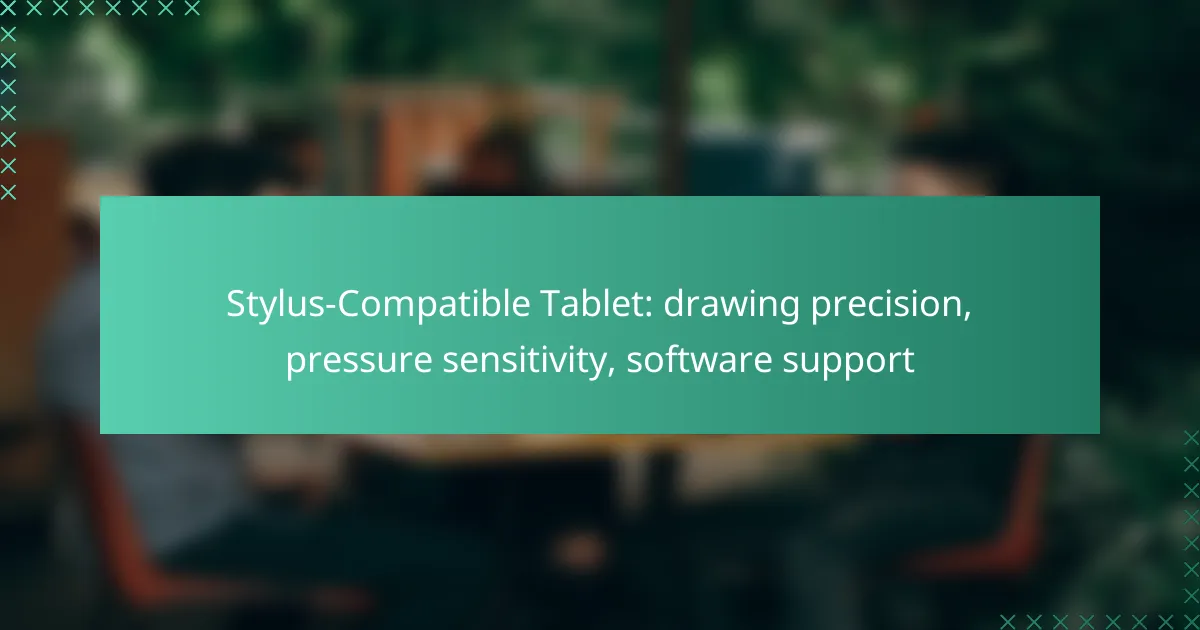Stylus-compatible tablets designed for drawing offer exceptional precision, advanced pressure sensitivity, and extensive software support, making them ideal for artists. The ability to adjust line thickness and opacity based on stylus pressure creates a natural drawing experience that closely resembles traditional techniques. With popular applications like Procreate and Adobe Fresco, users can fully leverage these features to enhance their creative workflow.
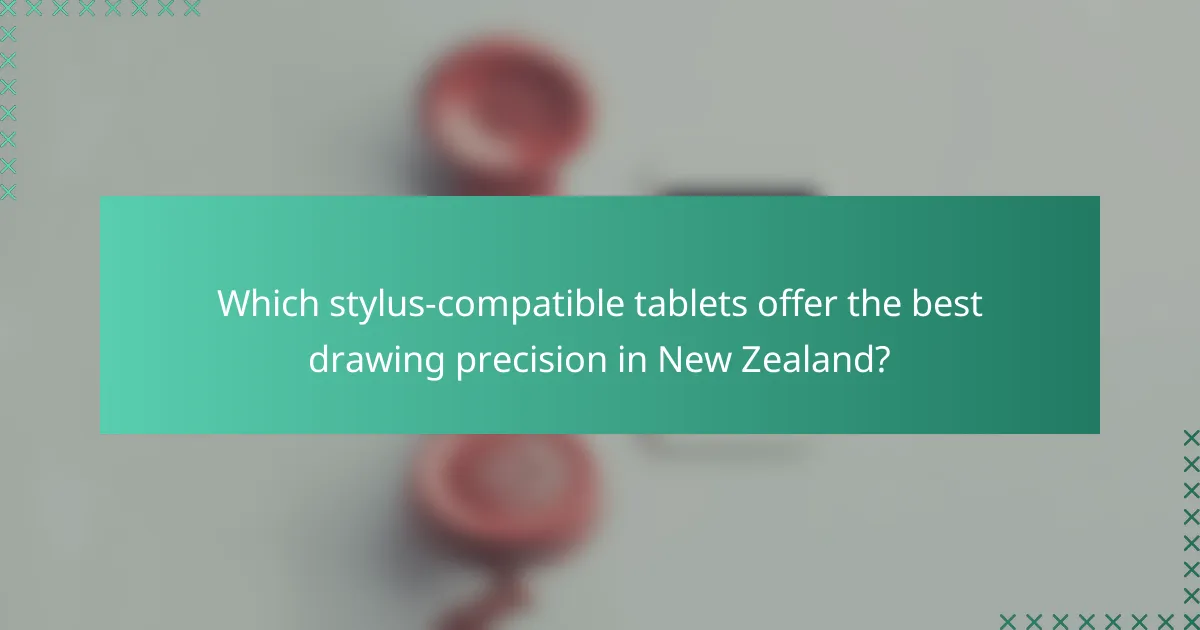
Which stylus-compatible tablets offer the best drawing precision in New Zealand?
The best stylus-compatible tablets for drawing precision in New Zealand include models that feature high-resolution displays, advanced pressure sensitivity, and robust software support. These factors collectively enhance the drawing experience, making it more intuitive and responsive.
Apple iPad Pro
The Apple iPad Pro is renowned for its exceptional drawing precision, thanks to its Liquid Retina display and ProMotion technology, which offers a refresh rate of up to 120Hz. This results in smooth, fluid strokes that closely mimic traditional drawing tools.
Additionally, the Apple Pencil (2nd generation) provides impressive pressure sensitivity and tilt recognition, allowing artists to create a wide range of effects. The iPad Pro is compatible with various professional drawing apps like Procreate and Adobe Fresco, enhancing its versatility for creatives.
Microsoft Surface Pro 9
The Microsoft Surface Pro 9 combines the functionality of a laptop with the portability of a tablet, making it a strong contender for artists. Its PixelSense display supports high-resolution graphics and offers excellent color accuracy, which is crucial for detailed artwork.
With the Surface Slim Pen, users benefit from precise pressure sensitivity and low latency, making it suitable for intricate designs. The Surface Pro 9 also supports popular software like Adobe Creative Cloud, providing a comprehensive toolkit for digital artists.
Samsung Galaxy Tab S8 Ultra
The Samsung Galaxy Tab S8 Ultra stands out with its large Super AMOLED display, offering vibrant colors and deep contrasts that enhance the drawing experience. Its S Pen is included with the tablet and features low latency and high pressure sensitivity, making it ideal for detailed work.
This tablet supports various drawing applications, including Clip Studio Paint and ArtFlow, allowing artists to explore different styles and techniques. The Galaxy Tab S8 Ultra’s portability and powerful performance make it a great choice for artists on the go in New Zealand.

How does pressure sensitivity affect drawing experience?
Pressure sensitivity significantly enhances the drawing experience by allowing artists to control line thickness and opacity based on how hard they press the stylus. This feature creates a more natural and intuitive interaction, mimicking traditional drawing techniques.
Enhanced control with Apple Pencil
The Apple Pencil offers exceptional pressure sensitivity, with up to 4096 levels of pressure detection. This allows artists to create varied strokes, from fine lines to bold marks, simply by adjusting their grip. The seamless integration with iPadOS also ensures that applications respond quickly and accurately to pressure changes.
For optimal results, artists should explore apps that fully utilize the Apple Pencil’s capabilities, such as Procreate or Adobe Fresco. These applications provide tools that leverage pressure sensitivity, enhancing the overall creative process.
Variable pressure levels on Wacom tablets
Wacom tablets typically feature adjustable pressure sensitivity, ranging from around 256 to 8192 levels, depending on the model. This variability allows for precise control over brush dynamics, making it suitable for detailed artwork and illustrations. Users can customize pressure settings to match their drawing style, improving comfort and efficiency.
When using Wacom tablets, it’s beneficial to experiment with different pressure settings in software like Clip Studio Paint or Corel Painter. This experimentation can help artists find the ideal balance between sensitivity and control, ensuring a more enjoyable drawing experience.
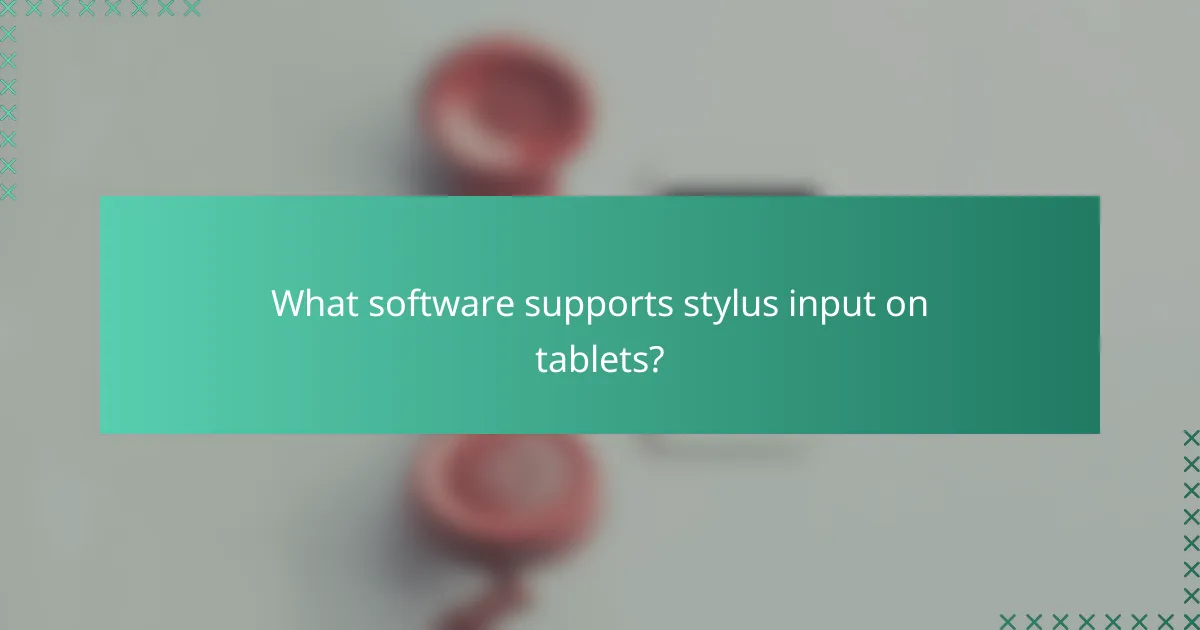
What software supports stylus input on tablets?
Many software applications support stylus input on tablets, enhancing the drawing experience with features like pressure sensitivity and precision. Popular choices include Procreate, Adobe Fresco, and Clip Studio Paint, each tailored for different operating systems and user needs.
Procreate for iPad
Procreate is a leading drawing app for iPad, known for its intuitive interface and powerful features. It supports a wide range of stylus pressure sensitivity levels, allowing artists to create detailed and dynamic artwork.
With tools like brushes, layers, and blending modes, Procreate caters to both beginners and professionals. The app also offers a robust community for sharing artwork and tutorials, making it easier to learn and improve skills.
Adobe Fresco for Windows
Adobe Fresco is designed for Windows tablets, providing a seamless experience for digital artists. It features live brushes that mimic real-world painting techniques, along with extensive stylus support for pressure and tilt sensitivity.
Fresco integrates well with Adobe Creative Cloud, allowing users to easily transfer projects to other Adobe software like Photoshop. This makes it a great choice for those already in the Adobe ecosystem.
Clip Studio Paint for Android
Clip Studio Paint is a versatile drawing application available on Android devices, popular among comic and manga artists. It offers extensive brush customization and supports various stylus inputs, making it suitable for detailed illustrations.
Its features include vector layers, 3D models, and animation tools, providing a comprehensive toolkit for creators. The app is often praised for its affordability compared to other professional-grade software, making it accessible for many users.
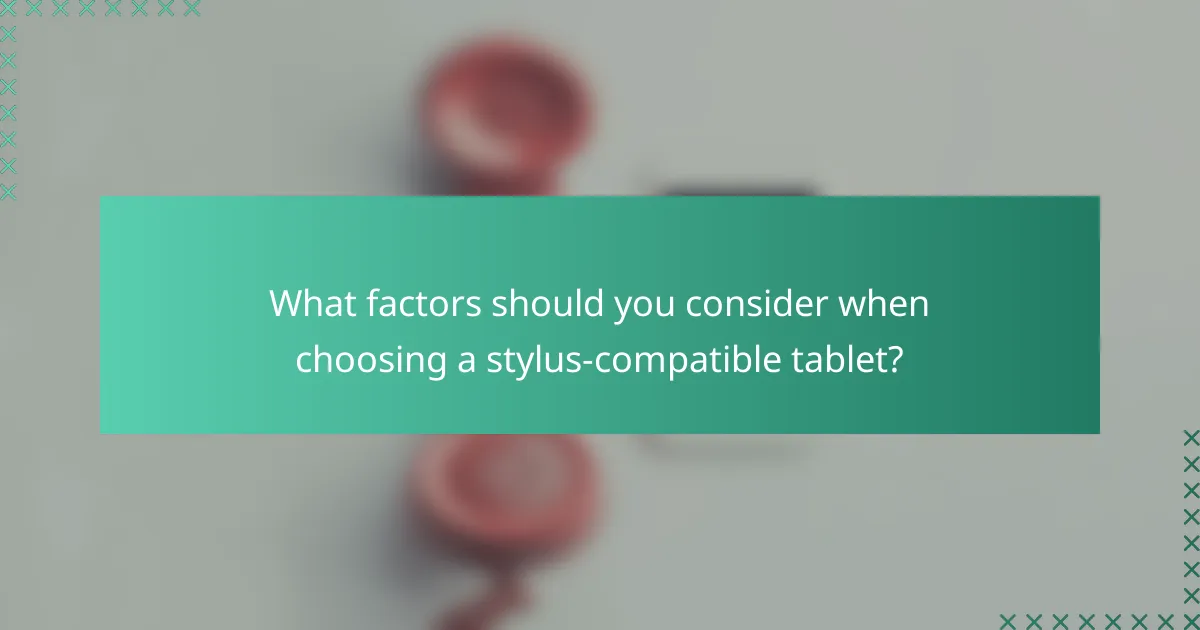
What factors should you consider when choosing a stylus-compatible tablet?
When selecting a stylus-compatible tablet, focus on drawing precision, pressure sensitivity, and software support. These factors significantly influence your overall experience, especially for artists and designers who require accuracy and responsiveness in their work.
Screen size and resolution
The screen size and resolution of a stylus-compatible tablet are crucial for achieving drawing precision. Larger screens, typically ranging from 10 to 16 inches, provide more space for detailed work, while high resolutions (at least 1920 x 1080 pixels) ensure clarity in fine lines and colors.
Consider your drawing style when choosing screen dimensions. If you prefer intricate designs, a larger, high-resolution display will enhance your workflow. Conversely, for sketching on the go, a smaller tablet may suffice.
Battery life and performance
Battery life and performance are essential for uninterrupted creative sessions. Look for tablets that offer at least 8 to 12 hours of battery life, allowing for extended use without frequent recharging. Performance is equally important; a device with a fast processor and ample RAM will handle complex applications smoothly.
Be cautious of tablets that compromise battery life for performance or vice versa. A balanced approach ensures that you can work efficiently without the frustration of lag or constant charging. Always check user reviews for real-world performance insights before making a purchase.
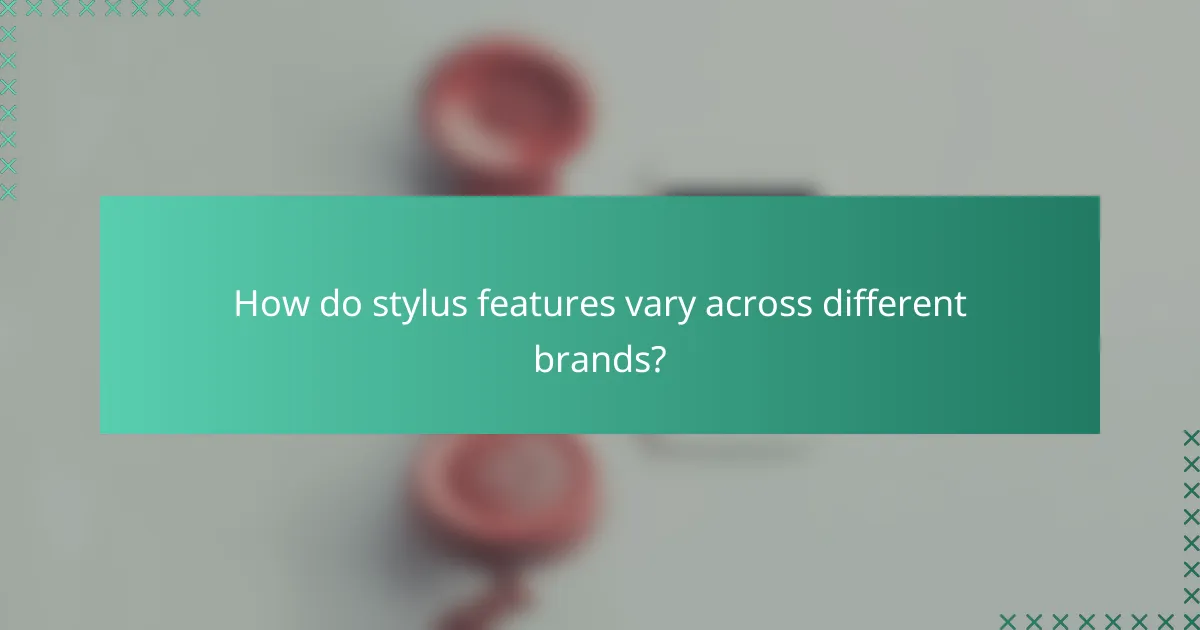
How do stylus features vary across different brands?
Stylus features can differ significantly among brands, affecting drawing precision, pressure sensitivity, and software compatibility. Understanding these variations helps users choose the right stylus for their creative needs.
Apple Pencil vs. Surface Pen
The Apple Pencil is known for its high precision and low latency, making it ideal for detailed artwork on iPads. It offers pressure sensitivity and tilt recognition, allowing for a natural drawing experience.
In contrast, the Surface Pen provides a versatile experience on Windows devices, featuring customizable buttons and a solid pressure sensitivity range. While it may not match the Apple Pencil’s responsiveness, it excels in integration with Microsoft software, making it suitable for note-taking and sketching.
Wacom stylus technology
Wacom stylus technology is renowned for its industry-leading pressure sensitivity and tilt functionality, which is crucial for professional artists and designers. Wacom tablets often support a wide range of software, enhancing their usability across different creative applications.
Wacom styluses typically feature a battery-free design, relying on electromagnetic resonance technology, which allows for a seamless drawing experience. Users should consider the specific model and its compatibility with their preferred software to maximize their creative potential.
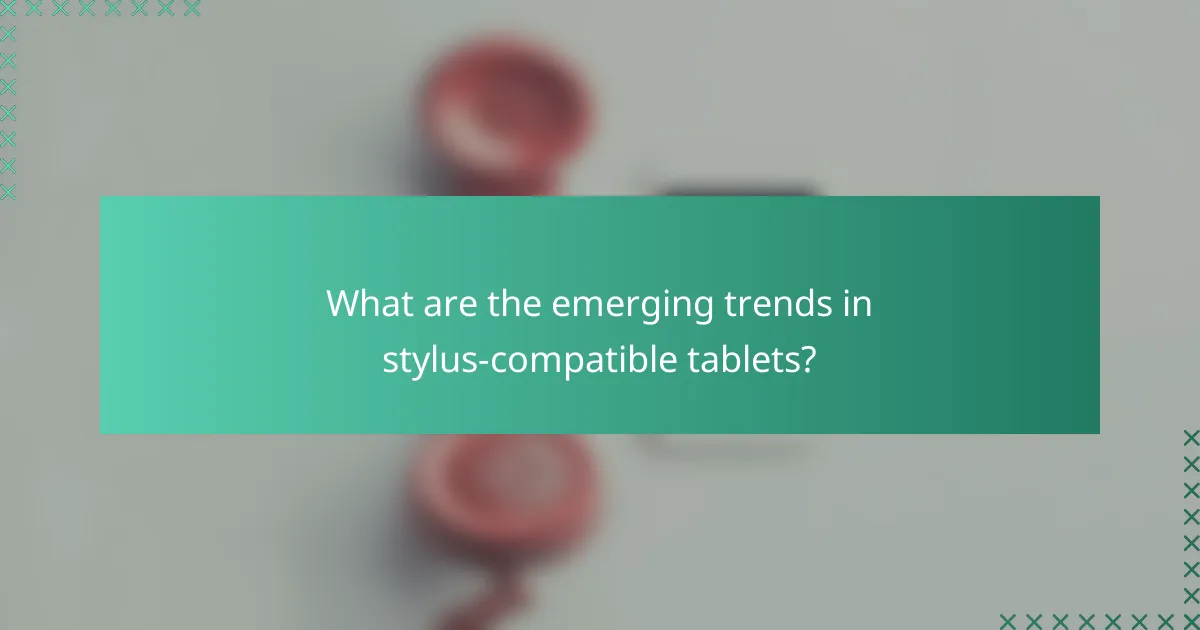
What are the emerging trends in stylus-compatible tablets?
Emerging trends in stylus-compatible tablets focus on enhancing user experience through improved drawing precision, advanced pressure sensitivity, and robust software support. These developments cater to artists and designers seeking tools that closely mimic traditional drawing methods while leveraging digital advantages.
Integration of AI in drawing apps
The integration of AI in drawing applications is transforming how artists create and interact with their work. AI features can assist in tasks such as automatic color matching, style transfer, and even generating suggestions for compositions, making the creative process more efficient.
For instance, some apps now offer real-time feedback on brush strokes, helping users refine their techniques. This can be particularly beneficial for beginners who are learning to draw or for professionals looking to enhance their workflow.
When choosing a stylus-compatible tablet, consider the AI capabilities of the drawing apps available. Look for applications that not only support your creative style but also incorporate intelligent features that can elevate your artwork.