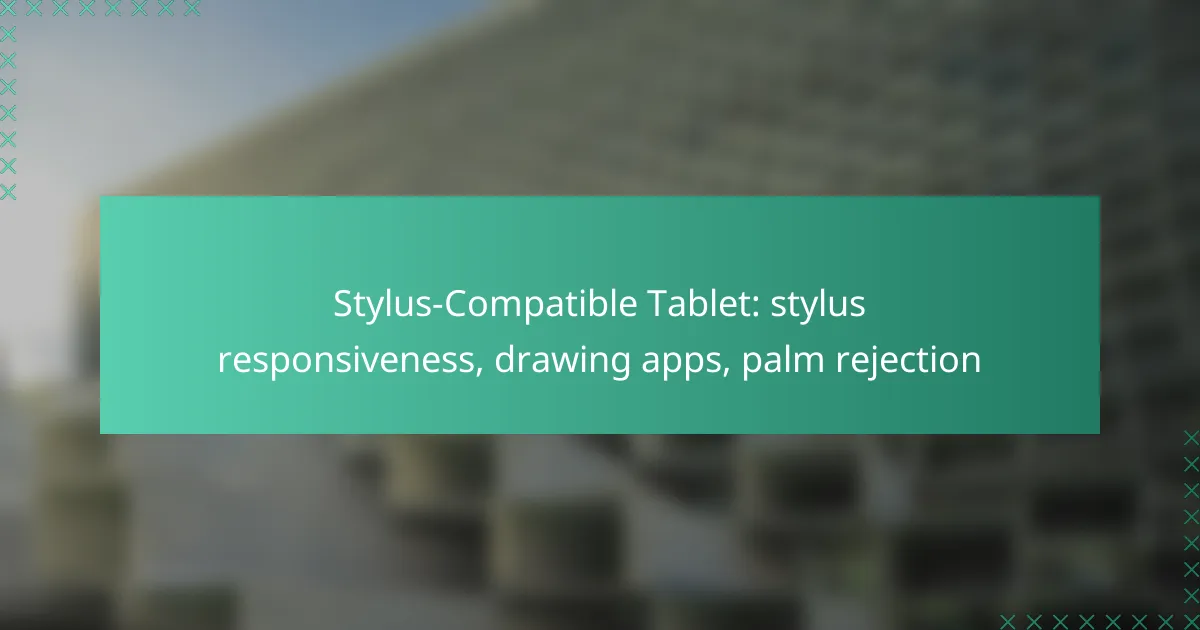Stylus-compatible tablets are essential for artists and professionals seeking precision in their creative endeavors, featuring excellent stylus responsiveness and effective palm rejection. With a variety of drawing apps available, such as Procreate and Adobe Fresco, these devices enhance the digital art experience by providing tools tailored for smooth and accurate input. The combination of high responsiveness and user-friendly applications makes these tablets ideal for anyone looking to elevate their artistic skills.
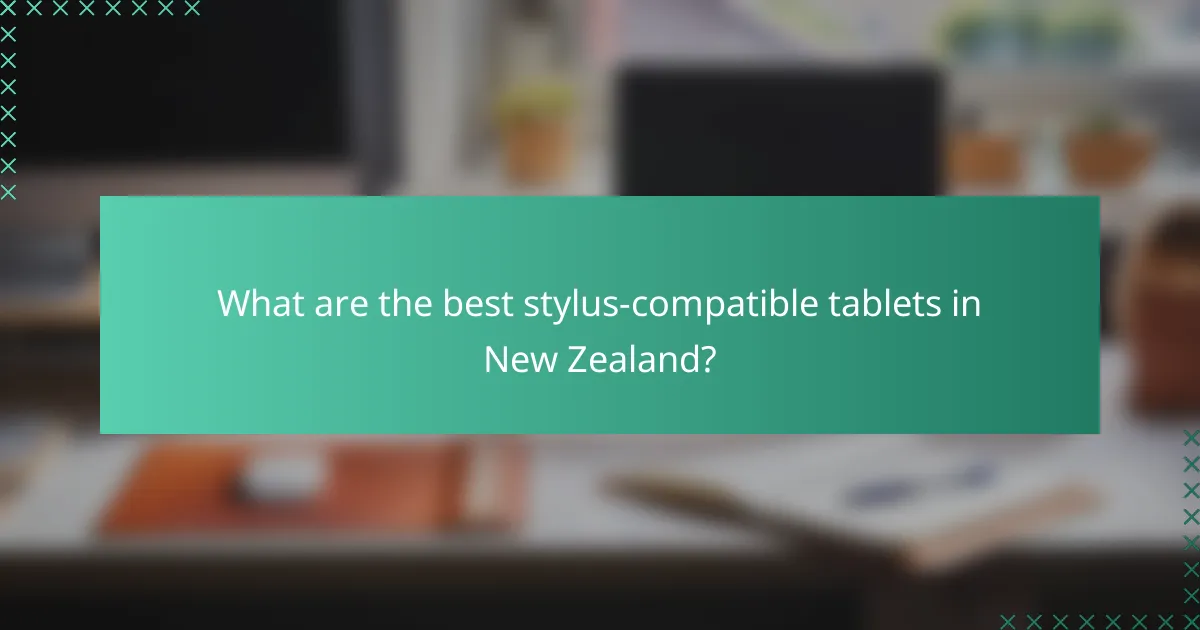
What are the best stylus-compatible tablets in New Zealand?
The best stylus-compatible tablets in New Zealand include devices that offer excellent stylus responsiveness, a variety of drawing apps, and effective palm rejection features. These tablets cater to artists and professionals looking for precision and ease of use in their creative tasks.
Apple iPad Pro
The Apple iPad Pro is renowned for its exceptional stylus responsiveness, particularly when paired with the Apple Pencil. It features a high refresh rate display, which makes drawing feel fluid and natural, with minimal lag.
With a wide selection of drawing apps available on the App Store, such as Procreate and Adobe Fresco, users can easily find tools that suit their artistic needs. The iPad Pro also includes advanced palm rejection technology, allowing users to rest their hands on the screen while drawing without interference.
Samsung Galaxy Tab S8
The Samsung Galaxy Tab S8 offers a strong alternative for stylus users, featuring the S Pen that comes included with the tablet. This device boasts low latency and high pressure sensitivity, making it ideal for detailed artwork and note-taking.
Samsung’s ecosystem supports various drawing applications like Clip Studio Paint and Autodesk SketchBook, providing versatility for creative projects. Additionally, the Galaxy Tab S8’s palm rejection capabilities ensure a seamless drawing experience without accidental touches.
Microsoft Surface Pro 9
The Microsoft Surface Pro 9 is a versatile tablet that combines the functionality of a laptop with stylus capabilities. The Surface Pen, sold separately, offers a natural writing experience with tilt support and low latency, making it suitable for both drawing and professional tasks.
This tablet runs full desktop applications, allowing users to utilize software like Adobe Illustrator and CorelDRAW. The Surface Pro 9 also features effective palm rejection, making it a solid choice for artists who need a reliable drawing surface.

How does stylus responsiveness affect drawing experience?
Stylus responsiveness significantly impacts the drawing experience by determining how accurately and quickly the tablet registers input from the stylus. High responsiveness allows for smoother strokes and more precise control, enhancing the overall creative process.
Pressure sensitivity levels
Pressure sensitivity levels refer to how well a stylus can detect varying degrees of pressure applied during use. Most modern styluses offer a range of sensitivity, typically between 256 to 8192 levels, allowing for nuanced line thickness and opacity in drawings. Higher sensitivity levels enable artists to create more dynamic and expressive artwork.
When choosing a stylus-compatible tablet, consider your drawing style. If you often use fine details or shading, opt for a tablet with higher pressure sensitivity to achieve better results. Conversely, if you primarily create simple sketches, a lower sensitivity may suffice.
Latency and tracking accuracy
Latency refers to the delay between stylus input and the corresponding action on the screen, while tracking accuracy measures how precisely the stylus position is registered. Ideal latency is typically in the low tens of milliseconds, ensuring a seamless drawing experience without noticeable lag. Tracking accuracy is crucial for maintaining control over your strokes.
To minimize latency, look for tablets that utilize advanced technologies like active digitizers or low-latency screens. A tablet with high tracking accuracy will allow you to draw with confidence, making it easier to replicate your intended lines and shapes. Avoid tablets with high latency, as they can disrupt your flow and lead to frustration during the creative process.
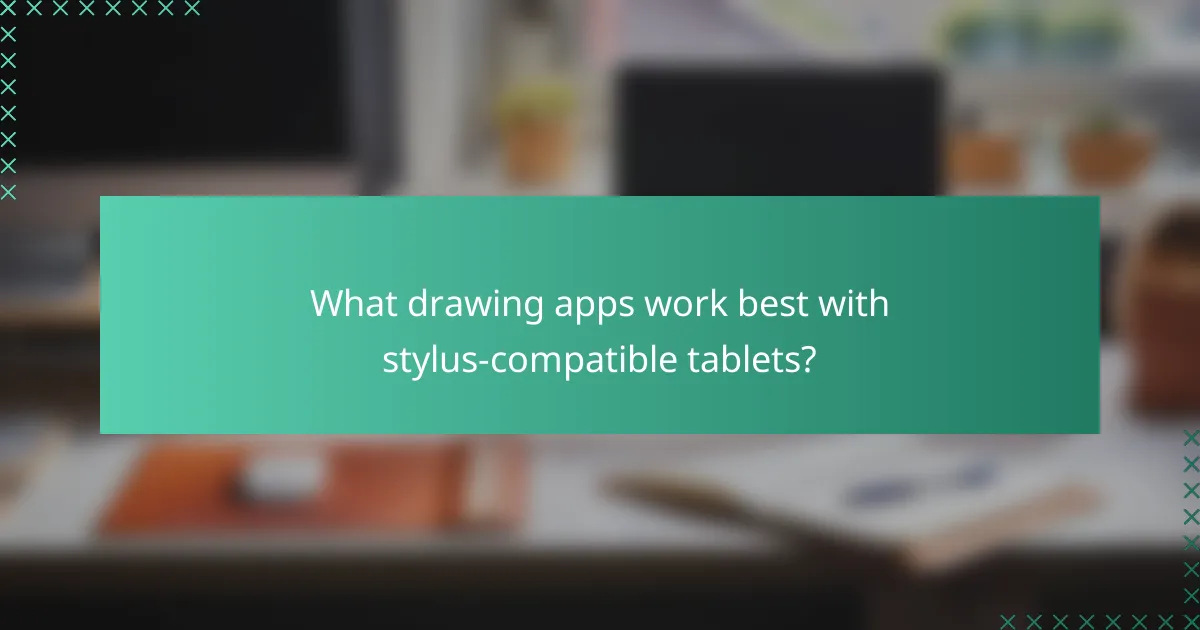
What drawing apps work best with stylus-compatible tablets?
The best drawing apps for stylus-compatible tablets enhance the user experience by providing responsive features tailored for digital art. Popular choices include Procreate, Autodesk SketchBook, and Adobe Fresco, each offering unique tools and functionalities that cater to different artistic needs.
Procreate for iPad
Procreate is widely regarded as one of the top drawing apps for iPad users, thanks to its intuitive interface and powerful features. It supports a vast array of brushes and tools, allowing artists to create detailed illustrations with ease.
Key features include customizable brush settings, layering options, and high-resolution canvases. Procreate’s responsiveness to stylus input is exceptional, with low latency that feels natural for drawing.
Autodesk SketchBook
Autodesk SketchBook is another excellent option for stylus-compatible tablets, offering a user-friendly experience for both beginners and professionals. The app provides a comprehensive set of drawing tools, including pencils, markers, and paintbrushes.
One of its standout features is the ability to work with multiple layers and blend modes, which can enhance the complexity of your artwork. The app also includes a palm rejection feature that minimizes accidental touches, making it easier to draw comfortably.
Adobe Fresco
Adobe Fresco is designed specifically for digital painting and drawing, making it a strong contender for stylus-compatible tablets. It combines vector and raster brushes, allowing for versatile artwork creation.
Fresco’s live brushes mimic traditional painting techniques, providing a unique experience for artists. Additionally, it integrates well with other Adobe products, making it a great choice for those already in the Adobe ecosystem.
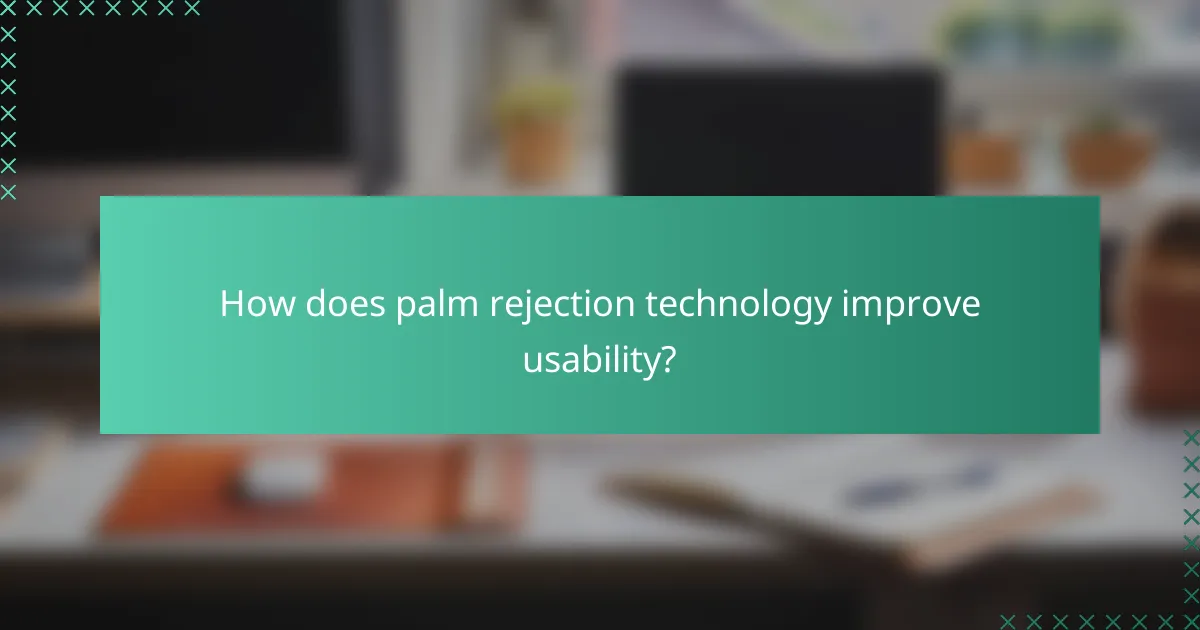
How does palm rejection technology improve usability?
Palm rejection technology enhances usability by allowing users to rest their hands on the tablet’s surface without interfering with the stylus input. This feature is crucial for artists and note-takers, as it enables a more natural drawing or writing experience.
Prevents unwanted marks
Palm rejection technology effectively distinguishes between the stylus and the user’s hand, preventing accidental marks from the palm or fingers. This capability is essential for maintaining clean lines and precise details in artwork or handwritten notes.
For instance, when drawing, users can comfortably place their palm on the tablet without worrying about unintended strokes. This leads to a more focused and productive creative process, reducing frustration and errors.
Enhances drawing comfort
With palm rejection, artists can draw for extended periods without discomfort, as they can rest their hands naturally on the tablet. This ergonomic advantage allows for smoother movements and better control over the stylus, enhancing overall drawing quality.
Moreover, many stylus-compatible tablets offer adjustable sensitivity settings for palm rejection, allowing users to customize their experience. This flexibility can be particularly beneficial for those who prefer different hand positions while working.
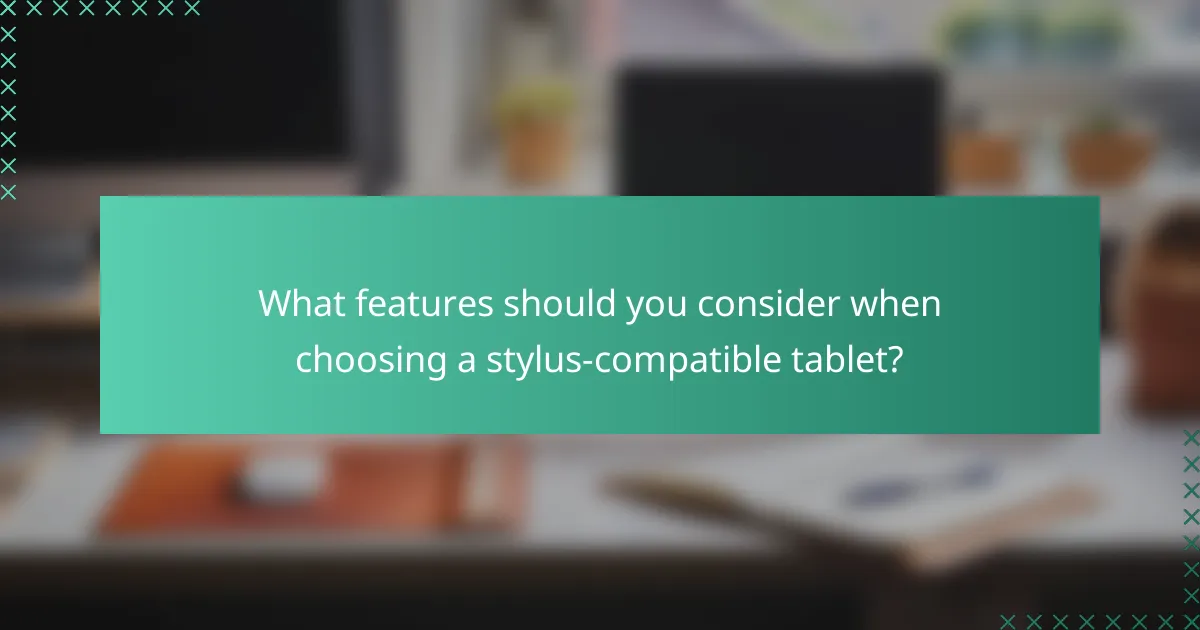
What features should you consider when choosing a stylus-compatible tablet?
When selecting a stylus-compatible tablet, focus on stylus responsiveness, screen quality, and palm rejection capabilities. These features significantly impact your drawing experience and overall usability.
Screen resolution and size
The screen resolution and size are crucial for a satisfying drawing experience. Higher resolutions, such as Full HD (1920 x 1080) or better, provide sharper images and finer details, allowing for more precise strokes. A larger screen, typically between 10 to 13 inches, offers more workspace for detailed artwork.
Consider your drawing style when choosing screen size. If you prefer detailed illustrations, a larger display can enhance your workflow. However, if portability is a priority, a smaller tablet may be more convenient.
Battery life
Battery life is an essential factor for uninterrupted use of your stylus-compatible tablet. Look for tablets that offer at least 8 to 10 hours of battery life to ensure you can work on projects without frequent recharging. Some models may even provide quick charging options for added convenience.
Keep in mind that battery life can vary based on usage. Intensive tasks like high-resolution drawing or using multiple apps simultaneously may drain the battery faster. Always check user reviews for real-world performance insights before making a purchase.
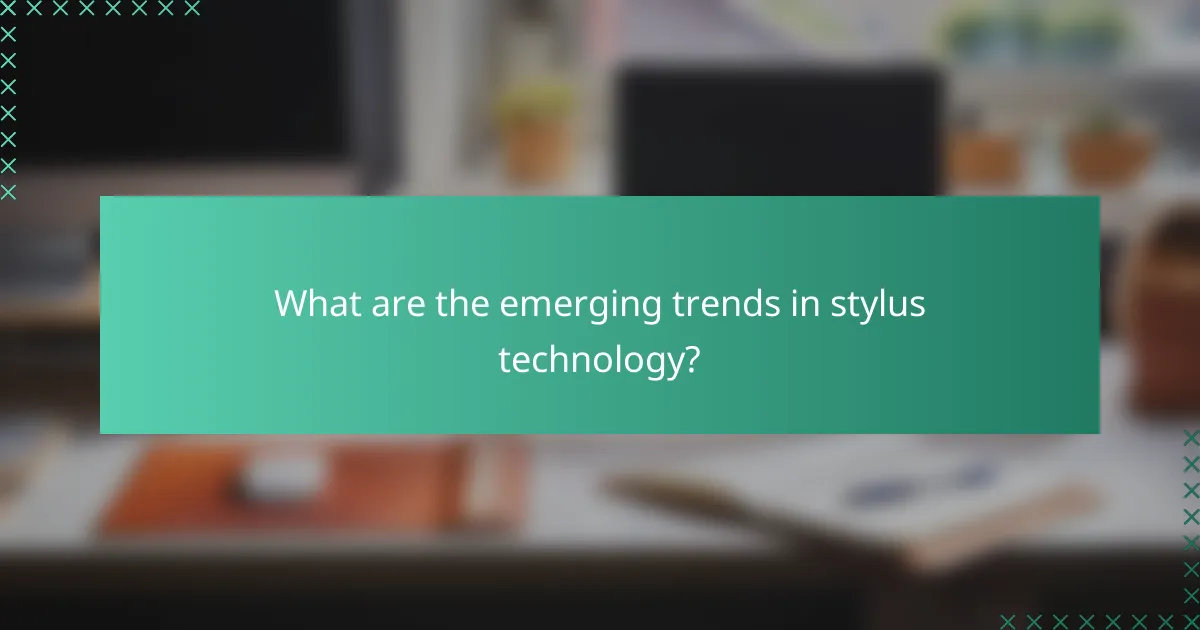
What are the emerging trends in stylus technology?
Emerging trends in stylus technology focus on improving user experience through AI integration and enhanced tactile feedback. These advancements aim to make digital drawing more intuitive and responsive, catering to the needs of artists and designers.
AI-assisted drawing tools
AI-assisted drawing tools leverage machine learning algorithms to enhance the creative process. These tools can predict user intentions, suggest improvements, and even automate repetitive tasks, allowing artists to focus on their vision rather than technical details.
For instance, applications like Adobe Fresco and Procreate are incorporating AI features that help with color matching, brush selection, and even style transfer. This technology can significantly reduce the time spent on adjustments, making the drawing experience smoother and more enjoyable.
Enhanced haptic feedback
Enhanced haptic feedback in stylus technology provides users with tactile sensations that mimic traditional drawing tools. This feature allows artists to feel variations in pressure and texture, creating a more lifelike drawing experience.
Styluses equipped with advanced haptic feedback can simulate the resistance of a pencil on paper or the glide of a brush on canvas. This technology is particularly beneficial for detailed work, as it helps artists maintain control and precision. When choosing a stylus, consider models that offer customizable haptic settings to suit your drawing style.